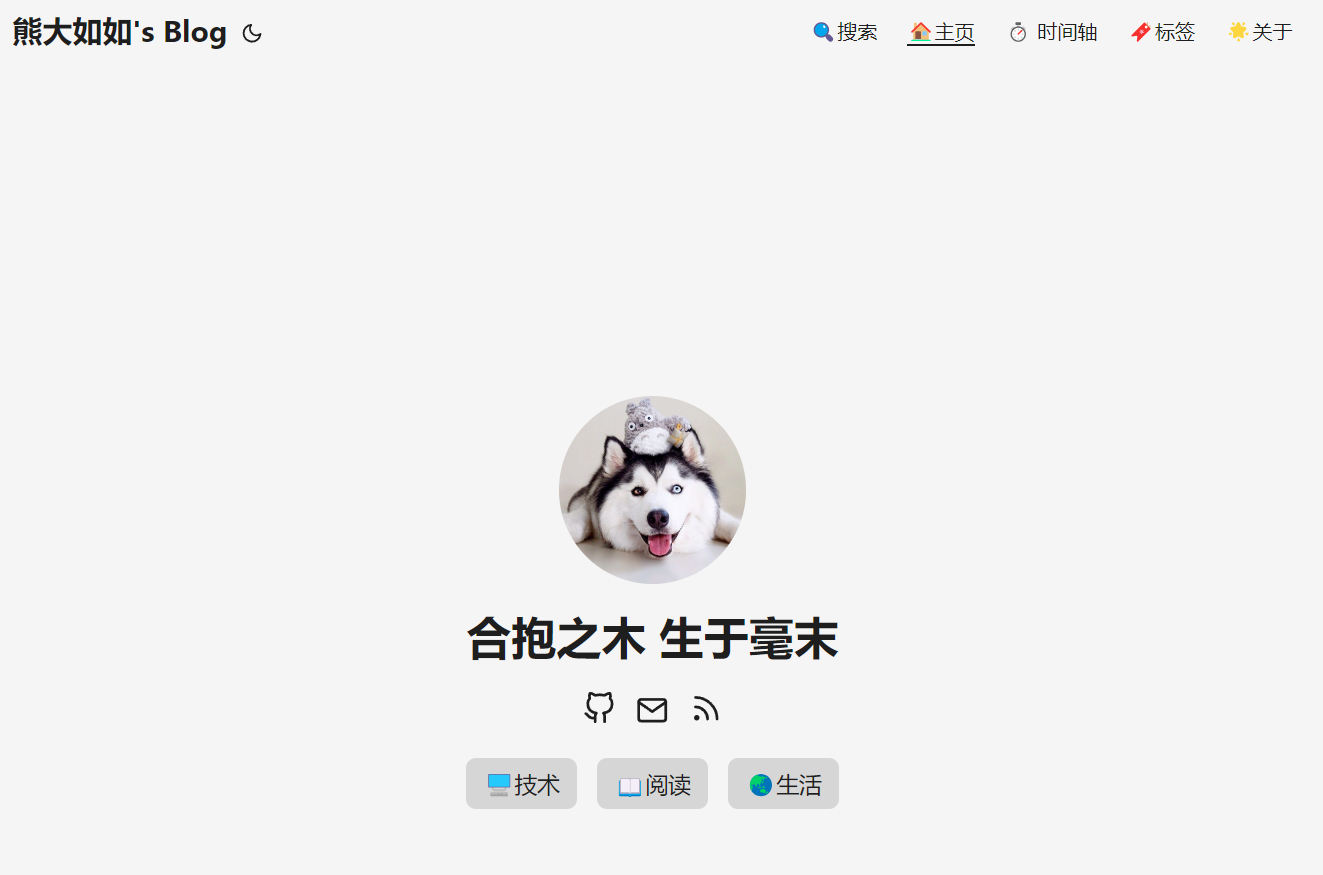1.什么是 Hugo
Hugo是由Go语言实现的静态网站生成器。简单、易用、高效、易扩展、快速部署。
2.如何下载 Hugo
点击查看
- Windows
winget install Hugo.Hugo.Extended
- MacOS
brew install Hugo
- Ubuntu/Debian
sudo apt install Hugo
3.创建 Hugo 博客项目
Hugo new site myblog
4.本地启动 Hugo 博客项目
Hugo:会在项目文件夹下生成public文件Hugo server:启动Hugo自带的开发者服务器,可以用来预览效果Hugo -F --cleanDestinationDir:生成一个全新的public文件夹
5.本地预览 Hugo 博客项目
localhost:1313
6.新写一篇文章
hugo new content/posts/第一篇文章.md
7.部署到腾讯云服务器
演示环境基于 Ubuntu 22.04 LTS
默认您已经完成了前面六步,并生成了public文件夹
点击查看
1.安装 nginx 服务器
sudo apt install nginx
2.进入 nginx 配置文件所在的文件夹下
cd /etc/nginx/
3.修改 nginx.conf 配置文件如下
# 要配置的第一个地方,这里的用户要改成root,不然可能会没有权限
user root;
worker_processes auto;
error_log /var/log/nginx/error.log;
pid /run/nginx.pid;
include /usr/share/nginx/modules/*.conf;
events {
worker_connections 1024;
}
http {
log_format main '$remote_addr - $remote_user [$time_local] "$request" '
'$status $body_bytes_sent "$http_referer" '
'"$http_user_agent" "$http_x_forwarded_for"';
access_log /var/log/nginx/access.log main;
sendfile on;
tcp_nopush on;
tcp_nodelay on;
keepalive_timeout 65;
types_hash_max_size 2048;
include /etc/nginx/mime.types;
default_type application/octet-stream;
include /etc/nginx/conf.d/*.conf;
# 配置http
server {
# 要配置的第二个地方,80访问端口
listen 80 default_server;
listen [::]:80 default_server;
# 要配置的第三个地方,域名
server_name www.xxrbear.cn;
rewrite ^(.*) https://$server_name$1 permanent; #自动从http跳转到https
# IP 访问跳转至域名,将域名替换成自己的
if ($host !~ (xxrbear.cn)$){
rewrite ^ https://xxrbear.cn$request_uri?;
}
# IP 访问跳转至域名,将 IP 和域名替换成自己的
if ($host ~ 122.51.41.171){
rewrite ^ https://xxrbear.cn$request_uri?;
}
# 要配置的第四个地方,这里指向public文件夹
root /home/ubuntu/myblog/public;
include /etc/nginx/default.d/*.conf;
# 要配置的第五个地方
location / {
root /home/ubuntu/myblog/public;
index index.html index.htm;
}
# 要配置的第六个地方
error_page 404 /404.html;
location = /40x.html {
root /home/ubuntu/myblog/public;
}
error_page 500 502 503 504 /50x.html;
location = /50x.html {
}
}
# 配置https的步骤,此处可以忽略
server {
listen 443 ssl;
# 要配置的第七个地方
server_name www.xxrbear.cn;
root /home/ubuntu/myblog/public;
# 要配置的第八个地方
ssl_certificate /home/ubuntu/myblog/xxrbear.cn_nginx/xxrbear.cn_nginx/xxrbear.cn_bundle.crt;
ssl_certificate_key /home/ubuntu/myblog/xxrbear.cn_nginx/xxrbear.cn_nginx/xxrbear.cn.key;
# 要配置的第九个地方,可以按照我的写法
ssl_session_timeout 10m;
ssl_protocols TLSv1 TLSv1.1 TLSv1.2;
ssl_ciphers ECDHE-RSA-AES128-GCM-SHA256:HIGH:!aNULL:!MD5:!RC4:!DHE;
ssl_prefer_server_ciphers on;
# 要配置的第十个地方
error_page 404 /404.html;
location = /404.html {
root /home/ubuntu/myblog/public;
}
include /etc/nginx/default.d/*.conf;
}
}
4.测试 nginx.conf 配置文件是否正确
sudo nginx -t
# 显示类似如下输出则配置文件正确
nginx: the configuration file /etc/nginx/nginx.conf syntax is ok
nginx: configuration file /etc/nginx/nginx.conf test is successful
5.预览效果